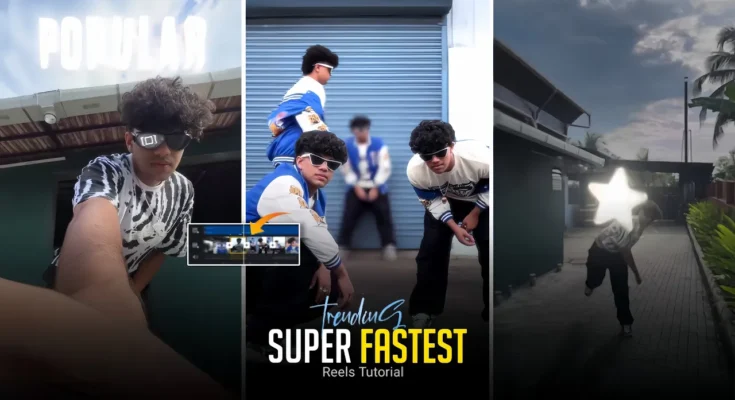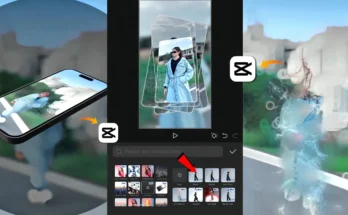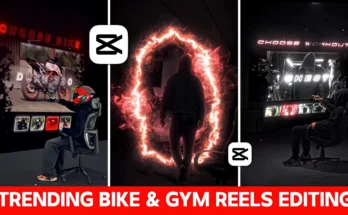How to Create the Fastest Transition Video on Mobile (Step-by-Step Guide)
Fast transition videos are taking Instagram by storm right now. If you’ve seen those high-energy edits with jaw-dropping transitions, you might think they require a PC or complex software. The truth? You can create them with just your mobile phone — and in this guide, I’ll show you exactly how.
This method is not based on templates (because, let’s face it, templates can’t achieve the same dynamic results). Instead, we’ll walk through the process of filming, editing, and adding special effects manually to get that smooth, professional look.
Step 1: Shoot Your Raw Footage
First, you need to capture your base videos. Keep it simple — record yourself walking, moving, or interacting with objects. The focus here is on variety, not perfection. Shoot several short clips in different angles and positions to make the editing process more creative.
Example: Instead of standing still, try moving towards or away from the camera. It creates more room for dramatic transitions later.
Step 2: Set Up in CapCut
We’ll be using CapCut (also known as CPK) — a free, powerful mobile video editor.
- Open CapCut and create a new project.
- Import your first video (one at a time, not all at once).
- Add background music before editing. Make sure you can identify the beat points — these will be where your transitions hit.
Step 3: Freeze Frames and Prepare Images
For certain transitions, you’ll need a freeze-frame effect:
- In your video, pause at the moment you want to freeze.
- Use the Freeze option in CapCut and take a screenshot of that frame.
- Open PhotoRoom to remove the background from your screenshot.
- Save the transparent PNG file — this will be used for overlay effects.
Step 4: Add Overlays and Keyframes
This is where your video starts to come alive:
- Replace your freeze-frame with the edited PNG (character cutout).
- Add additional PNG elements like UFOs, effects, or props for creative storytelling.
- Use Keyframes to zoom in/out or move objects smoothly.
- Apply a Graph Smoothing option for more natural motion.
For example, if your UFO PNG enters from the top-right, use keyframes to make it drift diagonally while your character zooms in, creating a 3D feel.
Step 5: Apply Animation & Slow Motion
On each clip:
- Add Zoom-in animations using keyframes.
- Use CapCut’s Curve Speed tool to slow down parts of the clip for dramatic effect.
- Trim any extra footage so the transitions sync perfectly with the music beat.
Pro tip: Slow motion before a fast cut makes the transition feel even snappier.
Step 6: Add Body Effects and Sky Overlays
CapCut has built-in Body Effects that track movement, like glow or particle trails. Use these sparingly for a cinematic look.
For a sky replacement effect:
- Import a sky video into CapCut.
- Use the Mask tool (Horizontal) to blend it with your main footage.
- Add keyframes so the sky moves naturally with your camera motion.
Step 7: Slide Effects & Cut-Out Transitions
For slide transitions:
- Add keyframes at the start and end of the clip.
- Zoom in slightly and slide the video left or right.
- Duplicate the clip, place it underneath, and remove the background to create a layered motion effect.
For cut-out transitions, use a freeze-frame, remove the background, and slide the subject off-screen while revealing the next clip underneath.
Step 8: Final Color Grading & Export
Once your transitions are done:
- Apply color grading to match all clips.
- Add subtle glow, film grain, or vignette for a polished look.
- Export in 1080p or 4K for best quality on Instagram Reels or TikTok.
Why This Works
Manually creating transitions (instead of using templates) allows for more flexibility and creativity. This makes your content stand out on TikTok, Instagram, and YouTube Shorts, helping you attract more views and engagement.
Useful Resources
- CapCut Official Website – Download the app and explore features.
- PhotoRoom – For quick background removal.
- Pixabay Videos – Free stock footage for overlays.
Final Thoughts
Creating fast transition videos on mobile might take more time than using templates, but the result is unique, professional, and highly shareable. Once you master these techniques, you can produce content that competes with top creators — all from your smartphone.