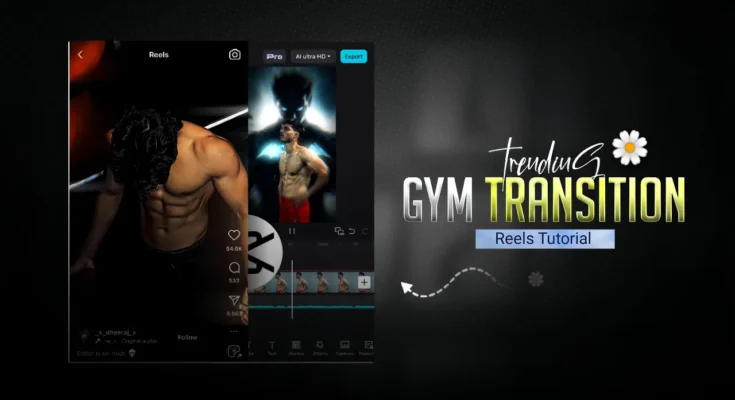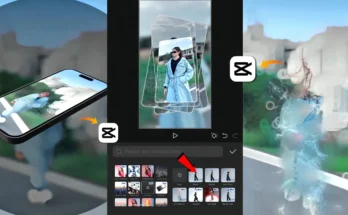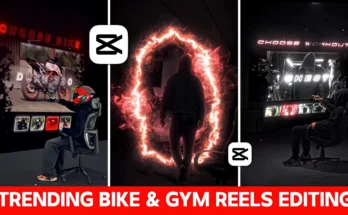How to Create Trending Gym Reels on Instagram Using Just Your Phone
Instagram is currently buzzing with trending gym reels that are going viral across fitness and editing communities. The good news? You can create these professional-looking reels easily using just your mobile phone and the CapCut (CPK) application. In this step-by-step guide, you’ll learn exactly how to edit your gym videos to match Instagram trends, add beats, apply effects, and make your content stand out.
Step 1: Set Up Your Project in CapCut
First, open the CapCut (also known as CPK) app. Start a new project and import the gym video clips you want to use. If your video has original background music that you don’t need, simply mute it.
Now, tap on “Add Audio” and choose the song or music you want for your reel. You can find trending gym reel soundtracks directly from Instagram’s music library or from your own saved files.
Step 2: Sync Video with the Beat
Play your chosen music and locate the first beat drop. Mark it with a keyframe so you can align your clips perfectly. The first clip should match the beat’s duration. If your video is too short, slow it down slightly using the Speed option so it fits perfectly.
Once aligned, split your clip at the beat point and delete the extra part. This ensures the visuals flow smoothly with the audio.
Step 3: Duplicate and Overlay Clips
Duplicate your first clip and move it into the Overlay section. Use the Remove Background feature with Auto Remove for a clean subject cutout. Now, import your overlay video. You can find gym-themed overlays on editing groups, or download from shared links (many creators share these on Telegram channels).
Set the overlay video in the background and adjust your character so it’s centered and proportionate. A balanced subject placement makes your reel visually appealing.
Step 4: Add Effects for a Professional Look
Go to Video Effects → Lens → select Chrome Blur and apply it to the whole video. This creates a cinematic background blur while keeping your subject sharp. Next, add animations like Fade Out for smooth transitions between scenes.
Step 5: Replace Weak Clips
If a certain clip doesn’t look good, replace it with a better one. Adjust where your video starts and ends, then split and delete unwanted parts. Use Speed → Curve → Custom to add dynamic slow-motion effects.
Step 6: Apply Keyframe Zoom Animations
Add a keyframe at the start and end of a clip, then slightly zoom in for motion depth. For certain clips, use the Reverse function to create a rewind effect, which works great in workout reels for added impact.
Step 7: Color Grading for the Final Touch
Adjust the colors to suit your style. Warm tones give a motivational vibe, while cooler tones create a more professional, intense gym atmosphere. You can use CapCut’s built-in filters or apps like Adobe Lightroom for advanced color grading.
Final Output
Once you’ve finished all your edits, watch the video from start to end to ensure everything matches the beat and looks polished. Export it in 1080p or 4K for the best quality on Instagram. Your trending gym reel is now ready to go viral!
Pro Tips to Get More Views
- Use trending hashtags like #GymMotivation, #FitnessReels, and #WorkoutVideos.
- Post during peak engagement hours for your audience.
- Engage with comments and other creators to boost your reach.
Creating viral gym reels isn’t as complicated as it looks. With the right beat, proper timing, clean overlays, and a bit of creativity, your fitness content can stand out on Instagram’s explore page. Start editing today and see your gym videos gain the attention they deserve!
For more editing tips and downloadable overlays, visit CapCut’s official website or join video editing communities on Telegram.