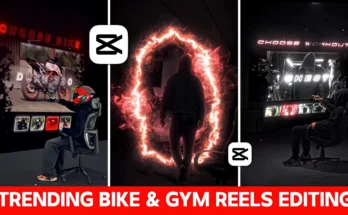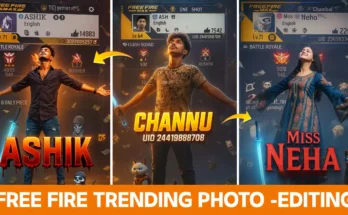How to Edit Instagram Trending Reels Using CapCut
Hey guys, welcome back to another tutorial! In today’s post, I’m going to show you how to edit Instagram trending reels using the CapCut app. Right now, reels with new effects and styles are going viral, and I’ll explain exactly how you can create the same type of video step by step.
Step 1: Set Up CapCut with VPN (if required)
Sometimes, the latest CapCut pro effects don’t show up because of regional restrictions. To fix this:
- Turn on a free VPN and connect it first.
- Once connected, open the CapCut app.
- Start a new project and import the video you want to edit.
Step 2: Add and Sync Music
After adding your video:
- Mute the original background sound.
- Tap on Add Audio to select the track you want.
- Align your clips with the music beats for perfect timing.
Pro tip: Use Epidemic Sound or Pixabay Music to find copyright-free tracks.
Step 3: Apply Slow-Motion
Slow motion makes reels look cinematic and trendy. Here’s how:
- Split your video where you want slow motion.
- Delete extra parts if needed.
- Select Speed → Normal, then drag it to the negative side to slow it down.
- Choose Smooth Slow for better quality.
Always recheck the music beats after applying slow motion. Trim or delete extra parts so the video stays in sync.
Step 4: Add Viral Effects
Now comes the fun part—adding effects that make your reels stand out:
- Halo Blur Effect: Go to Video Effects → Introduction and apply “Halo Blur.” Increase intensity and adjust it according to your video.
- Phone Rip Effect: From the effects section, choose “Phone Rip.” This effect is currently very popular on Instagram reels.
- Star Dust Effect: Under Distortion, select “Into Star Dust” and adjust it slightly for a glowing vibe.
- Butterfly Effect: In the decoration section, add the Butterfly effect for a unique aesthetic.
If you don’t see these effects in your app, don’t worry. You can always download the latest version of CapCut from their official Telegram channel.
Step 5: Use Body Effects
For an extra creative touch:
- Tap on Body Effects inside CapCut.
- Select from multiple styles—try the stock ones for a professional look.
- Apply them to enhance specific parts of your video.
Final Touches
Once you’ve added slow motion, effects, and synced everything with music, your video will be fully edited and ready to post on Instagram. Remember, always check the beats and transitions carefully so that the reel feels smooth and natural.
Conclusion
That’s it, friends! Now you know how to edit Instagram trending reels using CapCut step by step. With the right combination of music, slow-motion, and effects, your video has a high chance of going viral.
If you want to learn more about video editing and growing on Instagram, check out these helpful resources:
Try this method today and make your next reel go viral 🚀