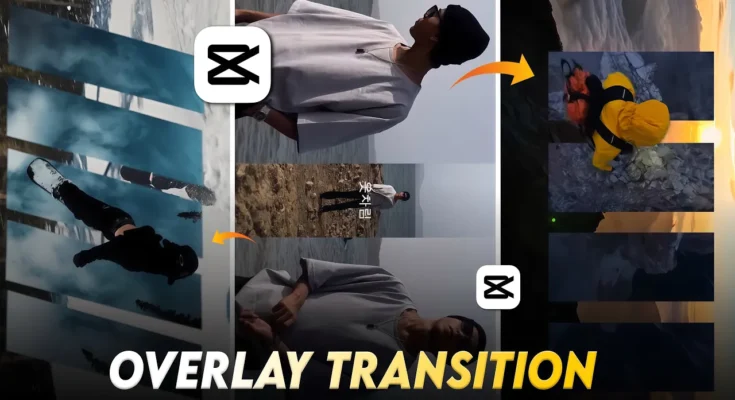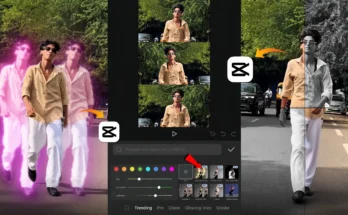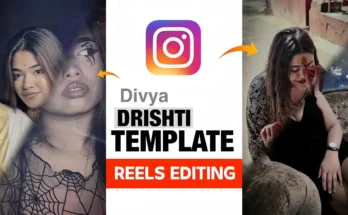How to Edit Trending Masking Transition Reels on Instagram
Instagram reels are constantly evolving with new editing styles and transitions. Right now, masking transition reels are trending everywhere on Instagram. If you’ve seen those smooth, beat-synced videos and wondered how to make them yourself, this guide will help. In this tutorial, we’ll learn step by step how to edit reels like these using the CPK (CapCut) app.
Getting Started
To begin, you’ll need the CapCut app (CPK). Once installed:
- Open the app and tap on New Project.
- Select the video clip you want to edit.
- Add the video to your timeline.
Adding Music
Since this type of reel depends heavily on music beats, choosing the right track is crucial. Here’s how:
- Tap on the Add Audio option.
- Extract or import your music.
- Identify the first beat of the track.
- Add beat markers at the right points (this helps with syncing transitions).
For copyright-free music, you can check out Epidemic Sound or YouTube Audio Library.
Working with Overlays
Overlay videos are used to create the smooth masking transitions you’ve seen in reels. Here’s how you can do it:
- Select the video you want as an overlay and place it above the main video track.
- Move the overlay to align with the beats of the music.
- Go to the Masking option and choose the Rectangle shape.
- Adjust the masking area to create a seamless transition effect.
Duplicating and Syncing Overlays
Once your first overlay is done, duplicate it for the next beats:
- Tap Duplicate to copy the overlay.
- Align it with the next beat.
- Repeat the masking process for each beat transition.
Using Keyframes
Keyframes are essential for smooth animations:
- Add keyframes at the start and end of each transition.
- Adjust the mask size and position using keyframes.
- Set the mask length around 900 for smoother animations.
Finalizing Your Reel
After repeating the process for multiple overlays, your reel will look professional and trendy. Remember:
- Sync every overlay and mask with the music beat.
- Use different masking angles for variety (don’t repeat the same mask style in every clip).
- Preview your reel before exporting.
Conclusion
That’s it! By following this step-by-step process, you can easily create trending masking transition reels on Instagram using the CPK/CapCut app. Once you practice with a couple of clips, you’ll be able to edit full reels in no time.
Want to learn more editing tricks? Check out:
Now, go ahead and create your own viral Instagram reels!