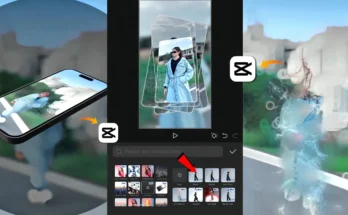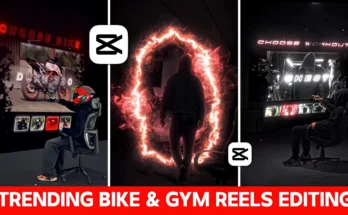In today’s tutorial, we’ll learn how to create professional smooth transition videos—and the best part is, you can do it using just your mobile phone. Yes, you heard that right! Many top creators rely on PCs or laptops for such edits, but we’ll be using a mobile-only workflow to achieve a high-quality result.
These types of videos are currently trending and going viral on Instagram, and with the right technique, you can make your own without expensive equipment. Follow along carefully to learn how to create these cinematic transitions step-by-step.
Step 1: Install and Open CapCut
We’ll be using the CapCut app for this edit. Open CapCut, tap on New Project, and select the video you want to edit. Add it to the timeline.
Splitting the Video
Next, split your video into smaller sections where you want the transitions to occur. For example, when your subject makes a hand movement or changes position, split the clip there. Do this for all necessary segments so you have separate parts to work with.
Step 2: Add the Music
Mute the original video’s audio and tap on Add Audio. Choose your desired music track and add it to the project. The music will guide your transitions, so make sure to align them with the beats.
Step 3: Creating the First Transition
At the point where the first video ends, add a transition effect. CapCut offers several free transitions, but for a more professional touch, use the “PC-style” transition effect available in the app.
- Tap Add Overlay and insert a PNG photo (like a light effect).
- Use keyframes to make the overlay go full screen during the transition moment.
- At the start of the keyframe, rotate or scale down the overlay to create a motion animation.
- Adjust the graph settings to make the animation smooth.
Pro Tip: Use masking and feathering in CapCut to blend transitions naturally. Invert the mask if you want to create a reveal effect.
Step 4: Adding the Second Transition
For the next clip, use the Ripple animation effect:
- Go to Animations → In and choose Ripple.
- Use keyframes to zoom in or zoom out.
- At the last keyframe, move the video slightly left or right to add a dynamic feel.
- Match the movement with the beat using the graph editor.
Step 5: Overlay Effects and Background Animation
To add more depth, duplicate your video and place it in the Overlay track. Remove its background using Remove Background in CapCut. Then:
- Add a white background image both above and below the video frame.
- Animate the white background to move from bottom to top for a dynamic effect.
- Add glowing stock effects from CapCut’s free library for extra impact.
You can also add PNG overlays like roses or wings and animate them using keyframes for creative transitions.
Step 6: Shadow and Style Enhancements
To make your subject stand out, duplicate the video, lower its opacity, and slightly shift it to the side to create a shadow effect. You can also:
- Add Distortion effects for a wavy appearance.
- Overlay a black-screen ripple video for dramatic emphasis.
- Adjust the color grading to give your video a cinematic look.
Step 7: Combining All Clips
Repeat the above process for each segment of your video:
- Start each video with an entry animation.
- End each video with an exit animation.
- Ensure transitions flow smoothly by aligning them with the music beats.
Once all clips are arranged, review the video from start to finish to make sure it flows seamlessly.
Why Smooth Transitions Matter
Smooth transitions keep your audience engaged and make your edits look professional. Whether you’re creating Instagram Reels, YouTube Shorts, or TikTok videos, high-quality transitions can help your content stand out in a crowded feed.
Final Thoughts
With CapCut’s mobile editing features, you no longer need a PC to create high-quality smooth transition videos. By using keyframes, overlays, masking, and graph editing, you can make your videos look professional and engaging—right from your phone.
If you enjoyed this tutorial, don’t forget to like the video on YouTube and subscribe for more editing tips. Now it’s your turn to open CapCut and start creating smooth transitions that will impress your audience!
Happy Editing! 🎬