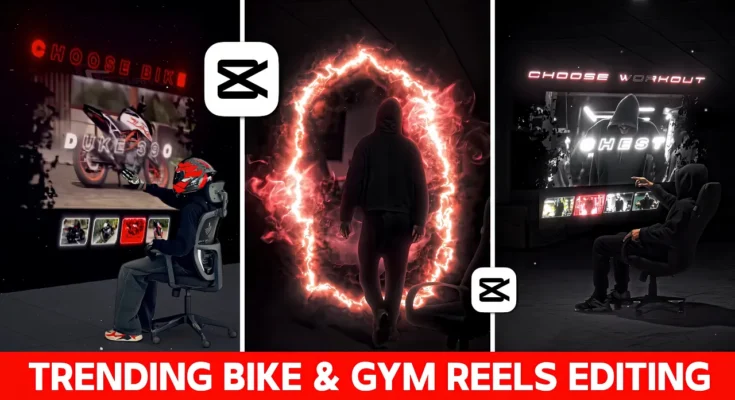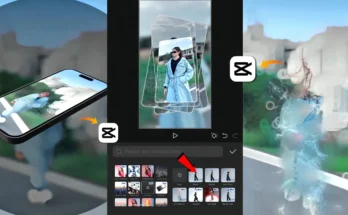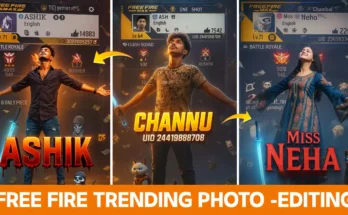If you’ve been scrolling Instagram recently, you must have seen the trending bike and gym edit videos going viral. The good news is that you too can create these amazing videos without needing a PC or laptop. In this guide, I’ll show you exactly how to edit these videos using just your mobile phone and the CPK app.
Why Are These Videos Trending?
Instagram is constantly filled with new editing trends. The current viral style is the bike and chingas (gym) video edit. These videos gain massive attention because of their smooth slow-motion transitions, overlays, and perfect sync with music.
The best part is that you don’t need advanced tools—just the right technique and the overlays I’ve already prepared for you. By simply using these overlays, your videos can look professional in no time.
Step 1: Start Your Project in CPK App
Open the CPK (CapCut) application and create a new project. Import the main video clip you’ve shot—whether it’s a gym workout or a bike ride. This will be your base clip for the edit.
- Add your chosen background music.
- Sync the video with the beat of the music.
- Use slow motion where necessary to match the rhythm of the track.
Step 2: Adjusting Speed for Perfect Sync
Editing isn’t just about adding effects—it’s about matching the video with the music. If a part of your video feels too fast, split the clip and slow it down. If it feels too slow, adjust the speed slightly to match the beats.
Step 3: Adding Overlay Videos
Now comes the exciting part—overlays. I’ve already created overlay videos that you can directly import into your project.
- Duplicate your main video and place it in the overlay section.
- Remove the background using the Auto Background Removal feature.
- Position the overlay on top of your main video.
- Use keyframes to add smooth animation and tracking for realistic movement.
Step 4: Using Chroma Key
For certain overlays like animations or bike effects, use the Chroma Key option:
- Select the overlay video.
- Choose the Chroma Key tool and place the circle on the blue background.
- Adjust the intensity (around 50) to cleanly remove the background.
- Set the overlay on top of your video.
Step 5: Final Adjustments
Once overlays are added, polish your video with these adjustments:
- Apply slow motion and reverse effects for cinematic looks.
- Use keyframes for smooth zoom-in or zoom-out effects.
- Enhance visuals with color grading filters.
- Add transitions and effects for a professional touch.
Step 6: Export and Share
After editing, export your final video and share it on Instagram. You’ll notice how much better your video looks compared to raw footage. With overlays, chroma key, and slow-motion effects, your content will stand out and grab attention.
Download Free Overlays
All the overlay videos used in this tutorial are available on my Telegram channel. You can download them for free and start editing instantly. Just import them into your project and follow the steps mentioned above.
Conclusion
Creating viral Instagram edits doesn’t require expensive software or professional equipment. With the CPK app, overlays, and some editing tricks, you can create gym and bike edits that go viral.
If you found this tutorial helpful, make sure to like and share it. For more editing tools and resources, check out:
Now it’s your turn—grab the overlays, open your CPK app, and create your own viral Instagram edit!