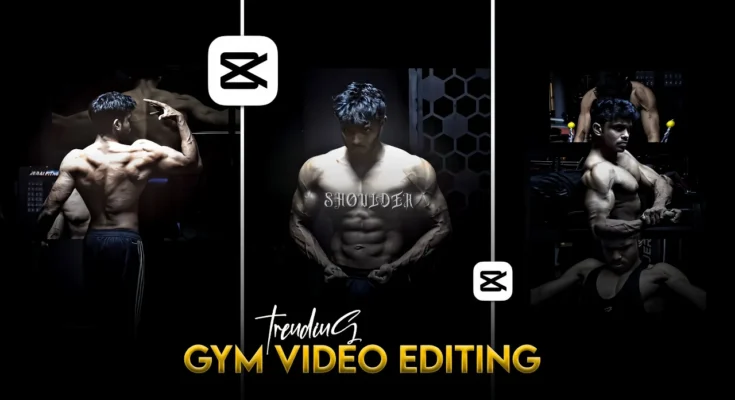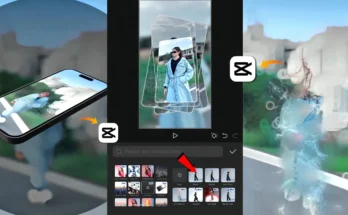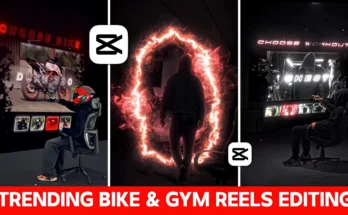Instagram is constantly evolving with new trends, and one of the hottest trends right now is viral gym reels. If you’ve been on Instagram lately, you’ve probably noticed gym-inspired short videos gaining thousands of views. The best part? You don’t need a professional editing setup or a computer—your mobile phone and the CapCut (CPK) app are enough to create these reels.
In this guide, I’ll walk you through the entire editing process step by step. Whether you’re a complete beginner or someone with basic editing knowledge, you’ll learn how to create professional-level gym reels with music syncing, overlays, effects, slow motion, text styles, and color grading. By the end, you’ll have a polished, viral-worthy reel ready for Instagram.
Why Gym Reels Are Trending on Instagram
Instagram reels are built around short, engaging, and fast-paced content. Fitness and gym clips are perfect for this format because they’re motivating, visually appealing, and pair well with trending audio tracks. With the right edits—such as beat sync, slow motion, and overlays—these videos can easily go viral.
According to Social Media Examiner, reels that use trending audio and strong visual effects get a higher chance of being featured on Instagram’s Explore page, increasing visibility for creators. That’s why learning how to edit them properly is so important.
Step 1: Install and Open CapCut (CPK App)
First, download and install the CapCut app. Open the app and tap on “New Project.” Select the gym clips you’ve recorded and import them into your editing timeline.
Make sure your footage is stable and well-lit. Even if it’s not perfect, don’t worry—we’ll enhance it with effects and color grading later.
Step 2: Sync Video Clips with Music
Music is the backbone of every Instagram reel. To add music:
- Tap on “Add Audio” in CapCut.
- Choose “Extract Audio” if you want to import music from another video.
- Pick a trending gym or workout track from Instagram’s library or Epidemic Sound for royalty-free music.
Once your track is in place, align your video clips with the beats of the music. Split and trim clips so they hit right on the beat drops. This technique is key to making your reel engaging.
Step 3: Apply Slow Motion Effects
Slow motion adds drama and intensity, perfect for gym workouts like heavy lifts or boxing punches. To apply slow motion:
- Select your clip.
- Go to Speed → Curve/Custom.
- Drag the curve down at key points to slow down the motion.
- Set it to “Smooth Slow Motion” for better quality.
Now, your video will stretch slightly longer, so trim any extra parts to keep it on-beat.
Step 4: Add Overlays and Visual Effects
Overlays give your gym reels a cinematic touch. For example, you can duplicate a video, place it on top, and remove the background for a layered look. Here’s how:
- Duplicate your clip and place it in the overlay track.
- Use the “Remove Background” feature in CapCut.
- Position the overlay anywhere on the screen (top, side, or corner).
Next, add effects like:
- Ripple Effect – for energy boosts.
- Black Flash – for dramatic scene changes.
- White Flash – for impactful transitions.
Apply these effects on beat drops for maximum impact.
Step 5: Insert Text and Branding
If you’re building a fitness page, always add your Instagram handle, name, or motivational text. To do this:
- Tap on “Text” → “Add Text.”
- Write your desired text (e.g., “Chest Day Motivation”).
- Cut text layers into small parts and apply different fonts and styles to keep them dynamic.
This not only personalizes your reels but also prevents others from reusing them without credit.
Step 6: Color Grading for a Professional Look
Color grading is what makes your video look cinematic instead of ordinary. Without it, even well-edited reels may look dull.
In CapCut:
- Go to Adjust and increase Sharpness and Clarity.
- Experiment with Hue to make the body pop.
- Desaturate the background to give a black-and-white effect while keeping the body in color.
- Fine-tune with Curves/Graphs for advanced color grading.
For more professional tips, check out Adobe’s Color Grading Guide.
Step 7: Export and Final Touches
Once everything is ready:
- Tap on Export and choose the highest resolution (1080p or higher).
- Re-import the exported video into a new CapCut project for additional overlays like dark black filters or extra transitions.
- Adjust brightness and contrast for a polished final look.
Now your video is fully ready to be uploaded on Instagram!
Conclusion
Creating viral gym reels doesn’t require expensive software or advanced editing skills. With just the CapCut app, some creative techniques, and trending audio, you can produce professional-quality reels that have a high chance of going viral on Instagram. Remember to always:
- Sync clips with beats.
- Use overlays and effects wisely.
- Apply smooth slow motion.
- Color grade for a cinematic look.
- Brand your videos with text/handles.
Start experimenting today, and who knows—your next gym reel could be the one that blows up on Instagram Explore!
For more editing resources, check out Canva for graphic elements and InVideo for ready-made video templates.