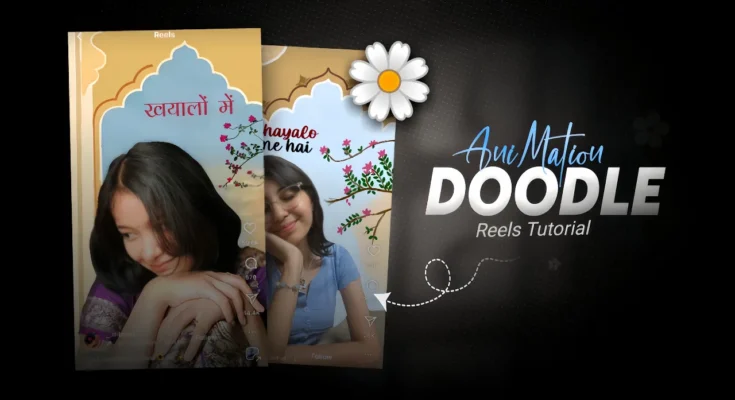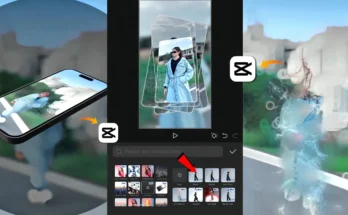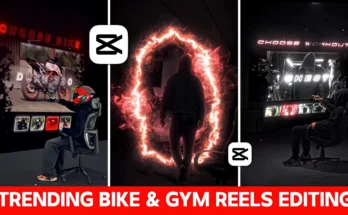How to Create Viral Instagram & TikTok Videos Without VN Codes or Templates
In today’s tutorial, I’ll show you exactly how to create the kind of trending videos you’re seeing all over Instagram and TikTok—without relying on VN codes or ready-made templates. Instead, you’ll learn the full editing process so you can produce unique, original videos that stand out.
Why You Should Avoid VN Codes & QR Templates
Right now, social media is flooded with tutorials that simply provide a VN QR code to replicate a video style. The problem? These methods limit creativity. If everyone uses the same template, all the videos start looking identical. Learning the editing process gives you the freedom to create in your own style and adapt to any trend.
Tools You’ll Need
- Flip CL (available on Google Play Store and Apple App Store)
- PhotoRoom (available on Play Store and App Store)
Step 1: Prepare Your Photo in PhotoRoom
- Open the PhotoRoom app.
- Select Start from Photo and choose your image.
- The app will automatically scan your image and remove its background.
- Select a white background (instead of black) and save the edited image to your device.
Step 2: Set Up Your Project in Flip CL
- Open the Flip CL app.
- Tap the + icon to create a new project.
- Give your project a name.
- Go to Canvas Size and choose the TikTok size format.
- Import your saved photo from the gallery.
Step 3: Create Outlines Using Layers
This is where creativity comes in.
- Select your image and locate the Layer option at the bottom.
- Add a new layer using the + icon.
- Zoom in on the area where you want to draw.
- Select the Pen tool and choose your preferred color.
- Increase pen size and create an outline around the subject.
- Fill the inside of the outline with color.
- Erase any extra parts with the eraser tool.
Step 4: Duplicate Layers for Animation
For a smooth animation effect:
- Tap the layer you just edited, then select Copy and paste it twice.
- Repeat the outline and color-fill process for each new layer.
- Create multiple outlines for different parts of the image.
Step 5: Add Background & Decorative Elements
- Select the bottom layer and fill the background with your chosen color (same as the starting color).
- Copy and paste this layer twice to lock the background color in place.
- Use the pen tool to draw decorative elements like flowers, leaves, or trees in the background.
Step 6: Export Your Video
- Tap the three dots menu in Flip CL.
- Select Make a Video.
- Export your project and save it to your device.
Tips for Going Viral
- Follow current Instagram trending hashtags for inspiration.
- Use music that’s trending on TikTok to boost reach.
- Maintain a unique style so your audience can instantly recognize your videos.
Conclusion
By mastering this manual editing process in PhotoRoom and Flip CL, you’ll no longer need to rely on cookie-cutter VN codes or templates. You’ll have the freedom to design original, high-quality content that fits any trending style. Whether you’re making videos for Instagram Reels, TikTok, or YouTube Shorts, this method ensures your work stands out.
Ready to start creating? Download Flip CL and PhotoRoom today, and give your edits a personal, creative touch.